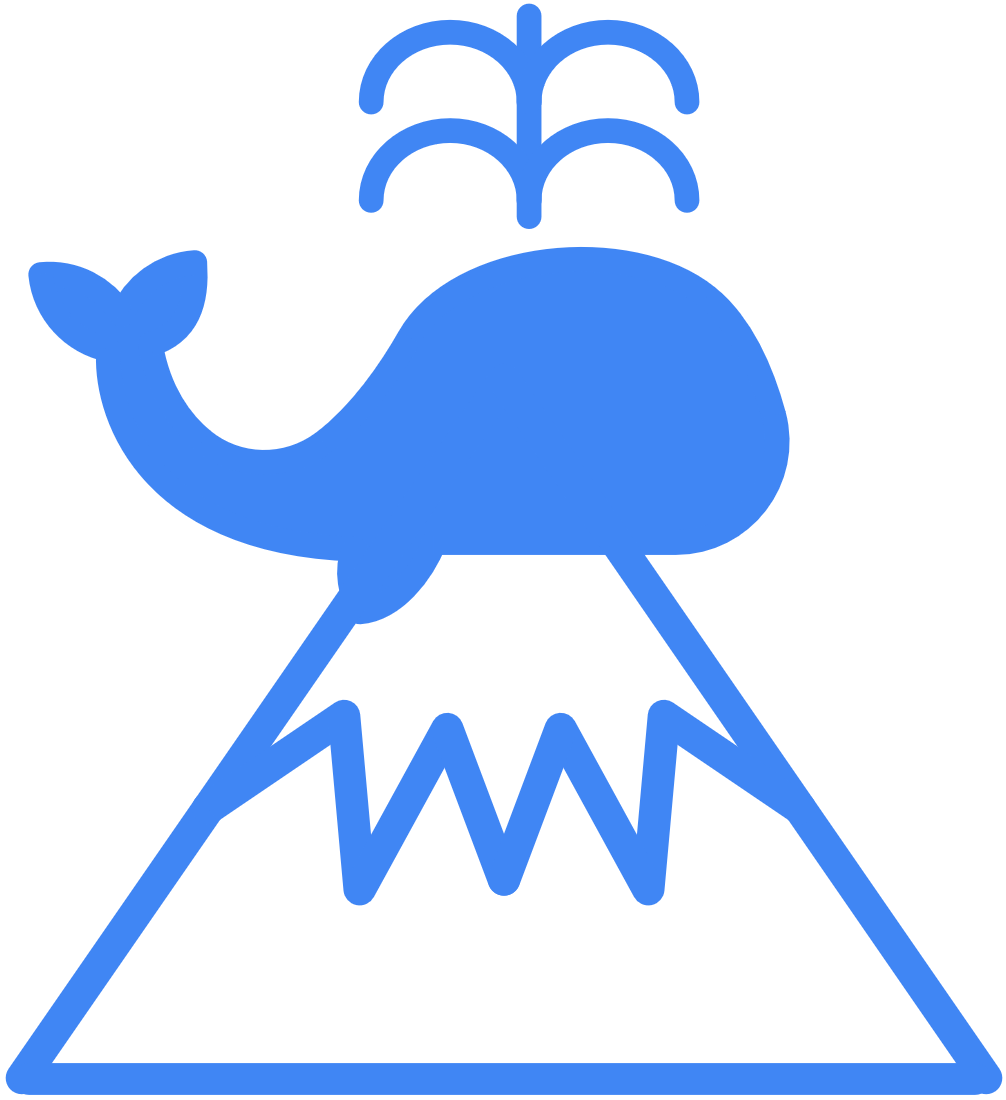WindowsのVS Codeを利用するにあたりMacのターミナルみたいな動きをしたくなったので、Claude君にキーバインドを作成してもらった。
キーバインド設定
Ctrl+K Ctrl+Sでキーボードショートカットを開き、右上の「キーボードショートカット(JSON)」を押して keybindings.json を開きます。
後は下のJsonを貼り付けると以下のような設定になります。
- Ctrl+E
- カーソルを行末に移動
- Ctrl+A
- カーソルを行頭に移動する
- Ctrl+K
- カーソルの位置から行末までのテキストをすべて削除する
- Ctrl+F
- カーソルを右に1文字移動する
- Ctrl+B
- カーソルを左に1文字移動する
- Alt+Z
- 操作を元に戻す
- Shift+Alt+Z
- 元に戻した操作をやり直す
- Alt+A
- エディタ内のテキストをすべて選択する
- Alt+F
- 検索機能を開く
[
{
"key": "ctrl+e",
"command": "cursorEnd",
"when": "editorTextFocus"
},
{
"key": "ctrl+a",
"command": "cursorHome",
"when": "editorTextFocus"
},
{
"key": "ctrl+k",
"command": "deleteAllRight",
"when": "editorTextFocus"
},
{
"key": "alt+z",
"command": "undo",
"when": "editorTextFocus"
},
{
"key": "shift+alt+z",
"command": "redo",
"when": "editorTextFocus"
},
{
"key": "ctrl+f",
"command": "cursorRight",
"when": "editorTextFocus"
},
{
"key": "ctrl+b",
"command": "cursorLeft",
"when": "editorTextFocus"
},
{
"key": "alt+a",
"command": "editor.action.selectAll",
"when": "editorTextFocus"
},
{
"key": "alt+f",
"command": "actions.find",
"when": "editorFocus || editorIsOpen"
}
]
とりあえず、もともとCtrlにあったものはAltに割り当てる。ほかに不都合があればwhenあたりを調整する